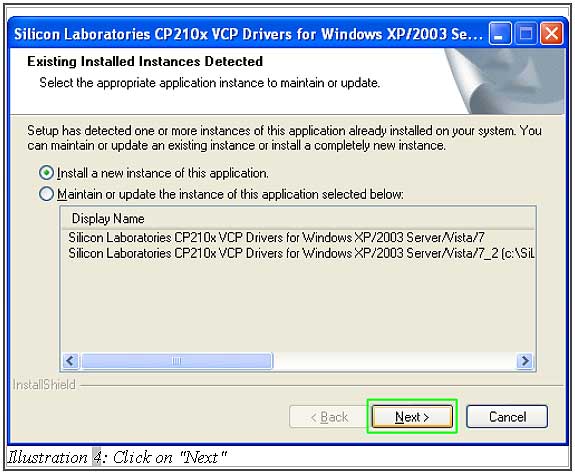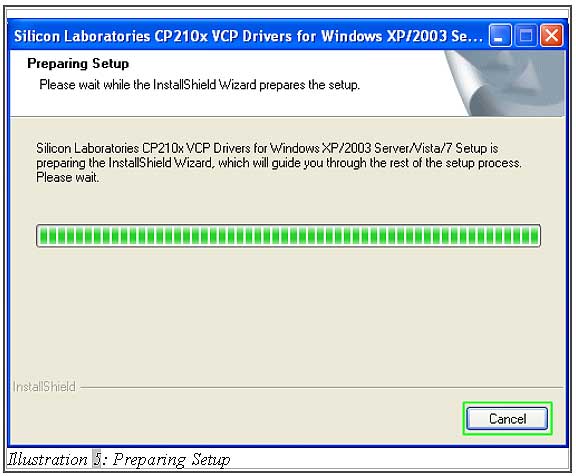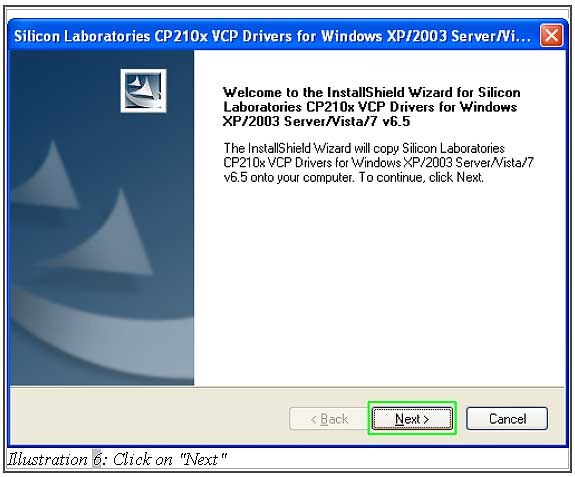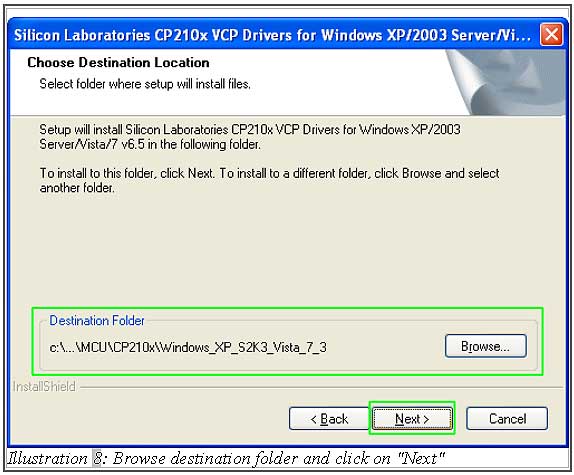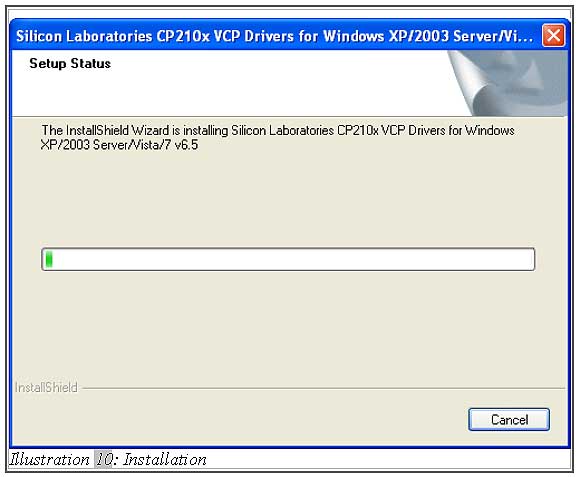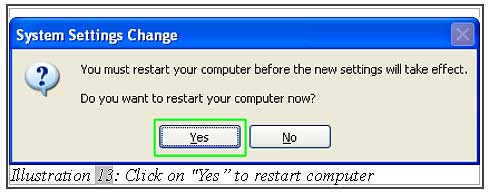If you are using POS terminal stand display, then you must download the driver and install it. Below are the steps:
1. Firstly, click “Download” on the POS Terminal Stand Display driver. You may click here to refer how to download driver from POSMarket website.
2. Click on “POS-stand-display-diver.zip file”.
Please click on image to view clearer.

3. Unzip the folder and double-click on “CP210x_latest.exe”.
Please click on image to view clearer.

4. Click on “Run” to install the stand display driver. Then follow the steps below which is shown from Illustration 4 to Illustration 6 to install it.
Please click on image to view clearer.
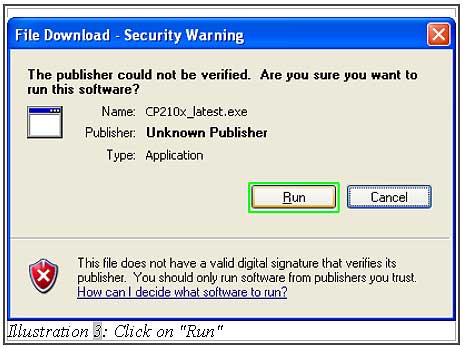
5. Select the “I accept the terms of the license agreement” then click “Next”.
Please click on image to view clearer.
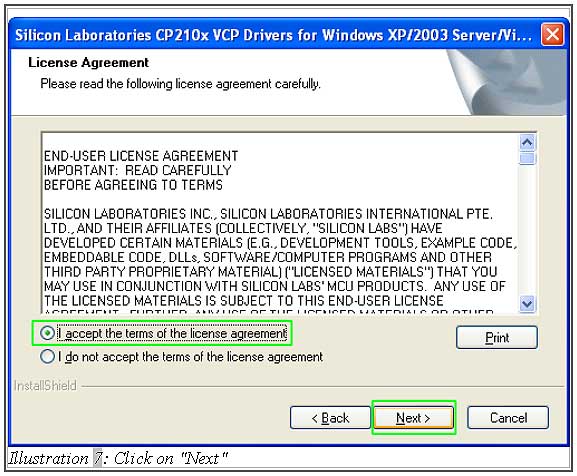
6. Next, you may choose your destination folder where the setup will install the files. Then, click “Next”.
7. After that, click on “Install” to start installing.
Please click on image to view clearer.
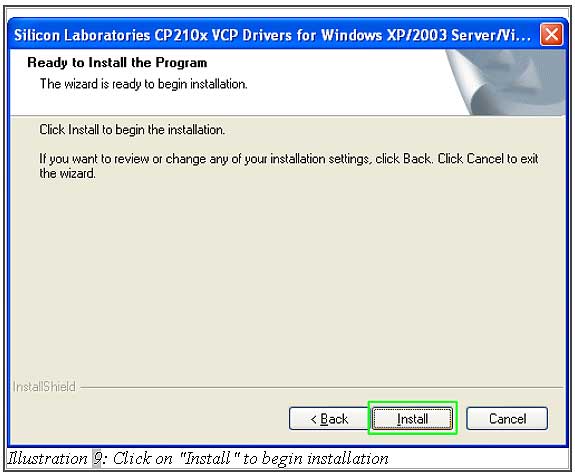
8. Once it has been completely installed, select “Launch the CP210x VCP Driver Installer” and click “Finish”.
Please click on image to view clearer.
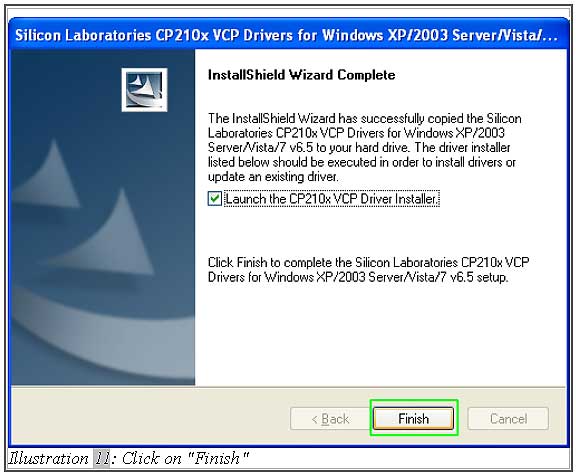
9. Then it will prompt this form to request you to install. Click “Install”.
Please click on image to view clearer.
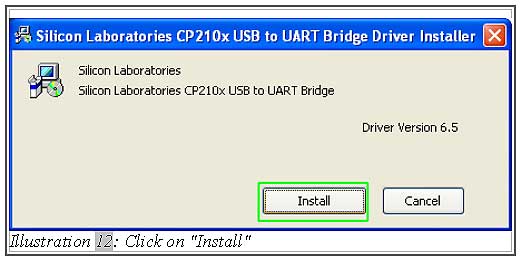
10. After that, it will request you to restart computer. Click “Yes”.