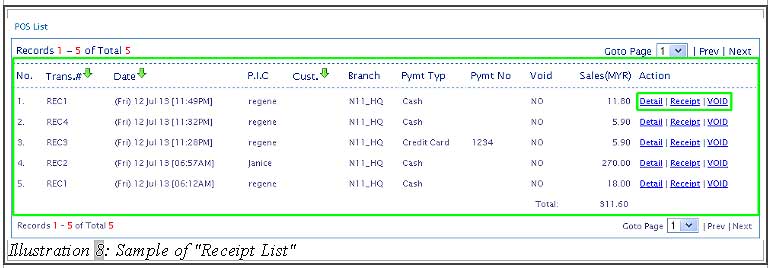You can view and check the sales report, petty cash report, top item report and receipt list through our online POS system after synchronising with your offline POS Terminal.
This tutorial demonstrates on how to check the different types of reports in online POS system.
A. Sales Report
1. To view the sales report, click on “Sales Report” (Receivables > Sales Report > Sales Report).
Please click on image to view clearer.
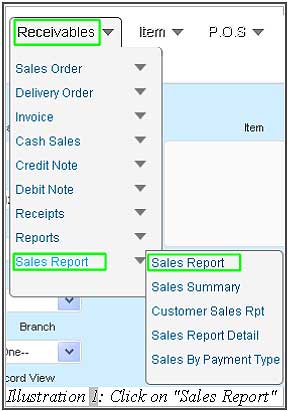
2. A total sales list of the company will be listed out. You can filter the sales report by using “From Date”, “To Date” and “Branch” which is displayed on top of the web page.
Please click on image to view clearer.
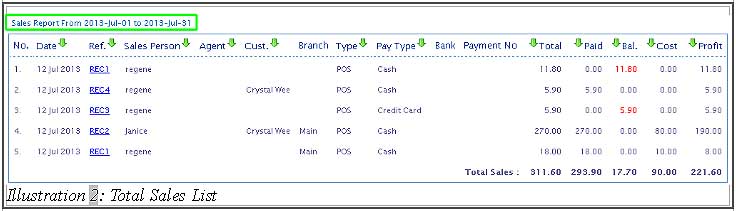
B. Petty Cash Report
1. To view the Petty Cash Report, click on “Petty Cash Report”( P.O.S > Petty Cash Report).
Please click on image to view clearer.
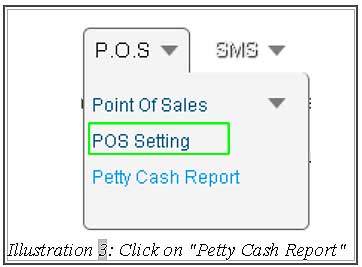
2. A petty cash list of the company will be listed out. You can filter the petty cash report by using “From Date”, “To Date” and “Petty Cash Account” which is displayed on top of the web page.
Please click on image to view clearer.
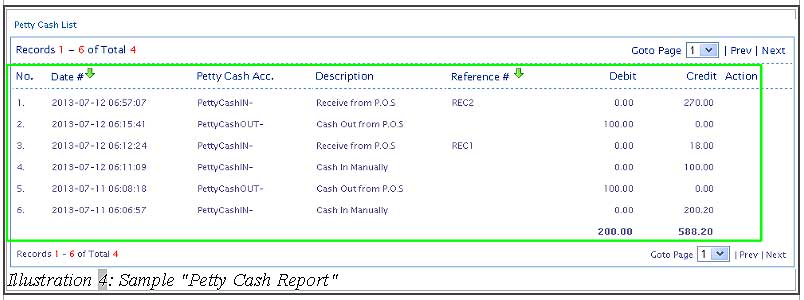
C. Top Item Report
1. To view the Top Item Report, click on “Top Item Report”(Item > Item > Top Item Report).
Please click on image to view clearer.
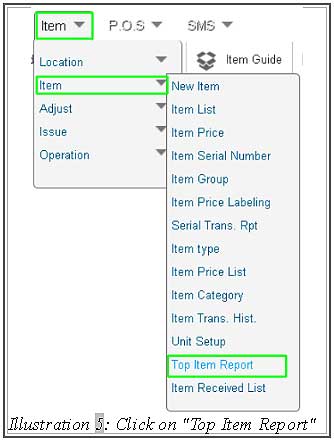
2. You have to filter the top item report by using “From Date”, “To Date” and click on “By Quantity” or “By Revenue”. Then, click on “Search” button to view Top Sales Item. A top item list of your company will be listed out.
Please click on image to view clearer.
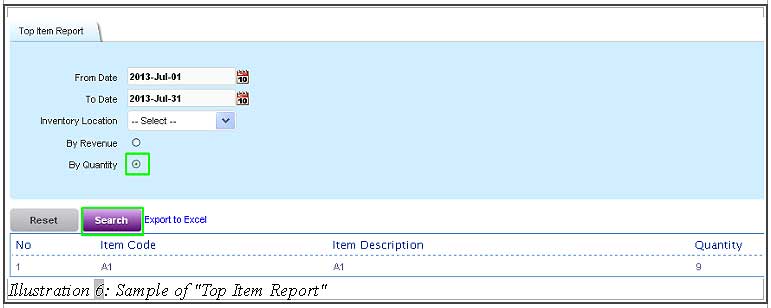
D. Receipt List
1. To view the Receipt List, click on “Receipt List”(P.O.S > Point Of Sales > Receipt List).
Please click on image to view clearer.

2. A receipt list of your company will be listed out. You can filter the receipt by using “From Date”, “To Date” ” Branch” and “Payment Type” which is displayed on top of the web page.