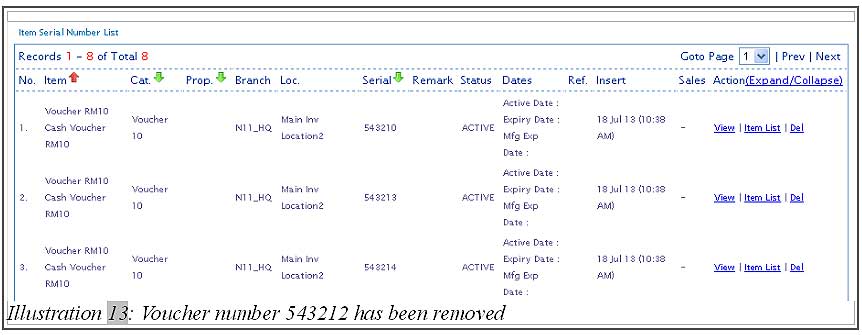Using POS Market’s Online POS System, you can sell or redeem your vouchers. This POS system module is extremely useful because the use of vouchers has become a norm among shoppers and recently goes viral among diners. So, it will help you in sales review if you can keep a record of the vouchers sold or redeemed in your point of sales system Malaysia.
After creating new vouchers in your online POS system, you can use those voucher in Offline POS Terminal such as selling the voucher. In addition, Offline POS terminal can receive voucher from customer for payment purpose.
A. Voucher Offline
B. Voucher Online
A. Voucher Offline
1. After you have logged in your offline POS terminal, click on “Sync” button to synchronize the data from Online BMO System before you start to use it.
Please click on image to view clearer.
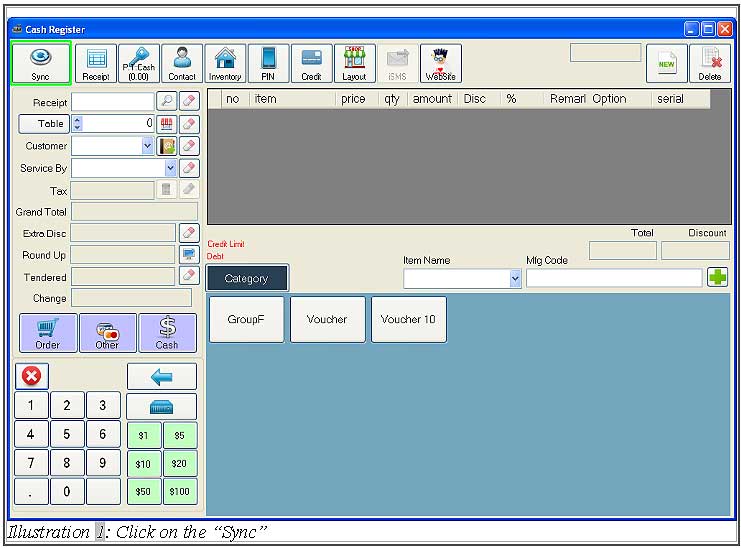
2. After the offline POS terminal is completely synchronized, you may request to log in again. Then, select one of the categories as shown below.
Please click on image to view clearer.
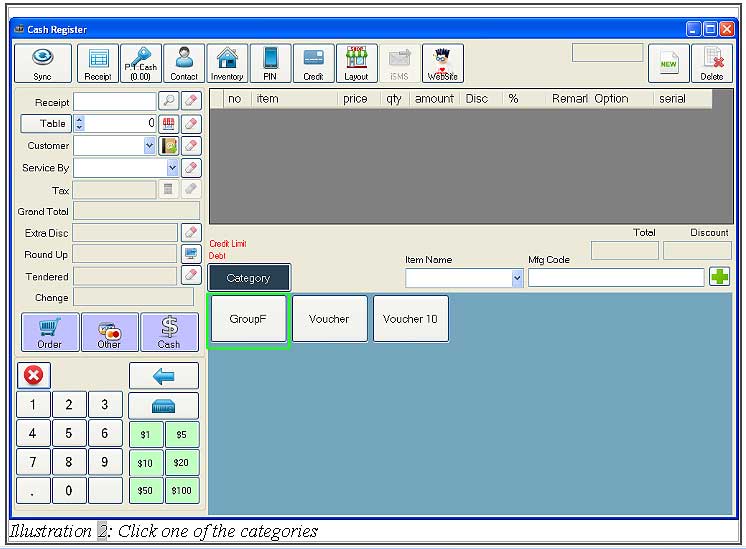
3. Select one of the items, then click on the “Other” button to choose other payment.
Please click on image to view clearer.
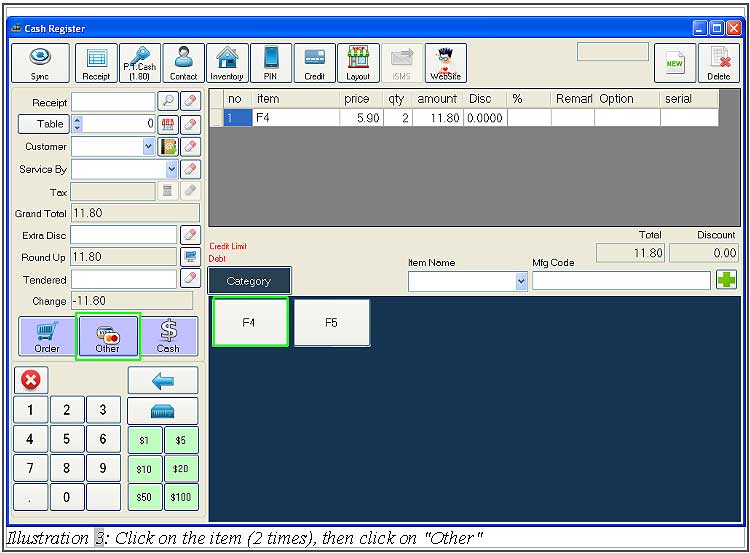
4. Select voucher to make payment, then click on the “tick” button.
Please click on image to view clearer.
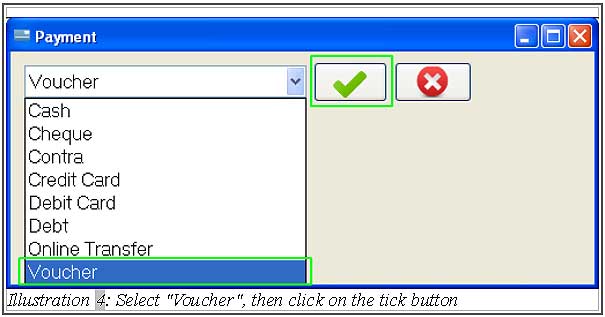
5. Fill in the voucher number (serial number in online pos system) and click on the “search” button. If the voucher is valid, the system will display the voucher value. After that, click on the “tick” button to proceed.
Please click on image to view clearer.
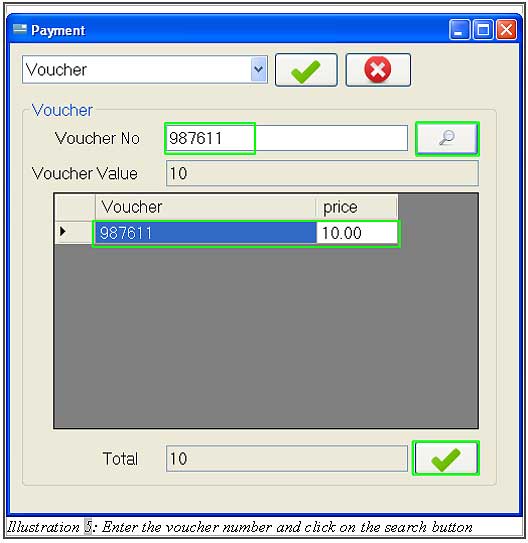
6. You can insert cash amount in “Tendered” section if customer wants to pay with cash and voucher. After that, click on “cash” button after keying the value.
Please click on image to view clearer.
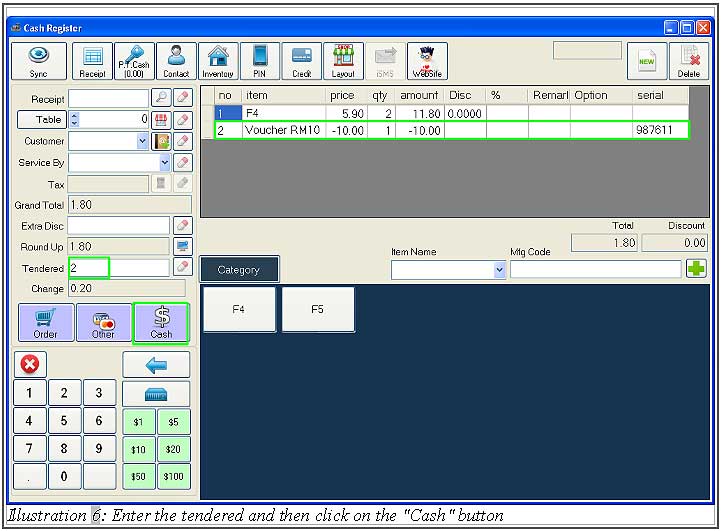
7. If the transaction is complete then it will prompt “Transaction Info” form. To close it, click “Close”.
Please click on image to view clearer.
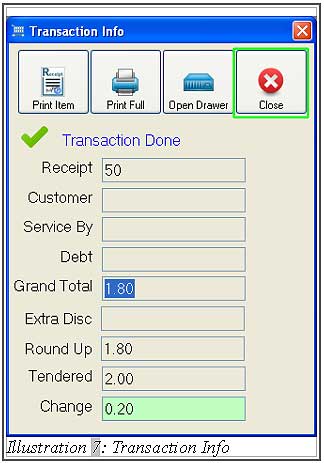
8. You are recommended to sync so that the voucher number (serial number) will be removed in BMO online point of sales system.
B. Voucher Online
1. After you have set the “Voucher Online” permission in online POS system, it is recommended for you to synchronise by clicking on the “Sync” button in offline POS terminal. Then, you may need to login to Offline POS terminal again.
2. Then, select one of the categories and items. After that, click on “Other” button.
Please click on image to view clearer.
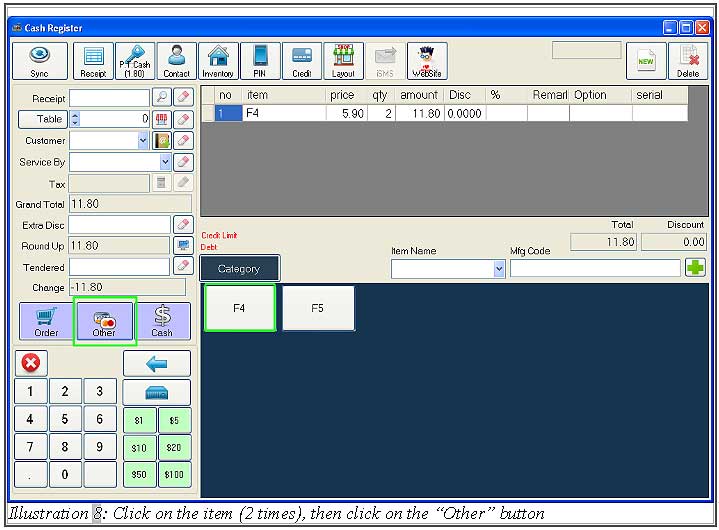
3. Select “Voucher” then fill in the voucher number(serial number in online) and click on the search button. If the voucher is valid, the system will display the voucher value and add in the voucher. After that, click on the “tick” button to proceed.
Please click on image to view clearer.
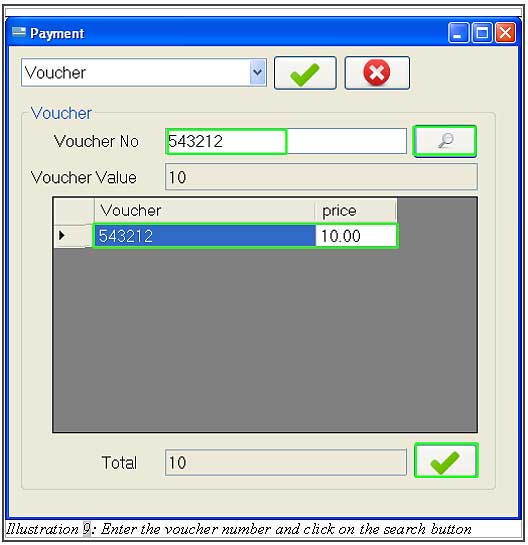
4. After adding the voucher, if customers need to pay the tendered amount using both cash and voucher, then they can use the voucher first and then pay the balance in cash. Insert both cash amount and voucher in “Tendered” section. Then, click on the “Cash” button.
Please click on image to view clearer.
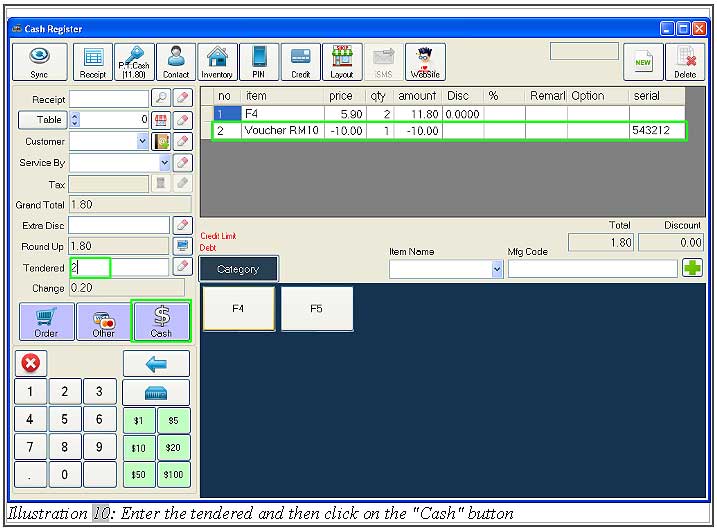
5. If the transaction is complete then it will prompt “Transaction Info” form. To close it, click “Close”.
Please click on image to view clearer.
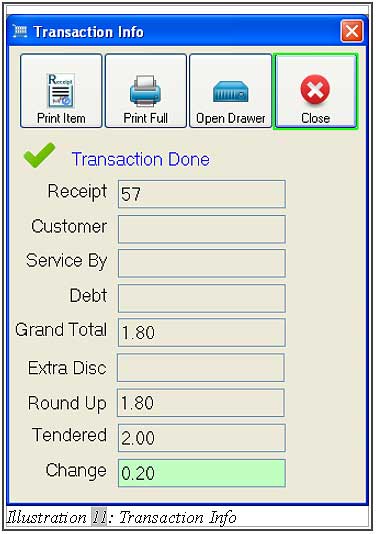
6. Without clicking on “Sync” button, the voucher number (serial number) will automatically be removed. User can log in to BMO online account, then go to “Item > Item > Item List” and click on the “S/N” of the Voucher to check for the serial number.
Please click on image to view clearer.

7. In “Item Serial Number List”, the serial number 543212 is removed from the Online POS system’s list because that voucher has been used to make payment.