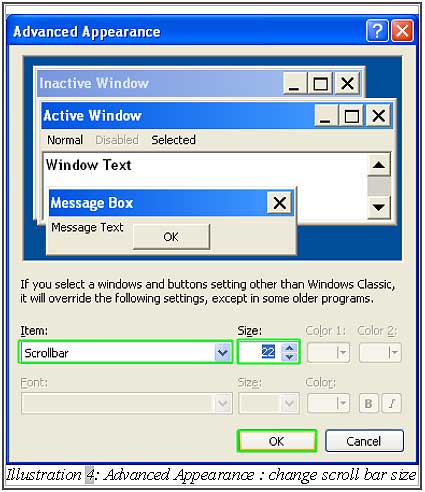To adjust the screen resolution and enlarge the scroll bar, you need to set the screen’s display properties. This is to improve the performance of offline POS Terminal.
Below are the steps on how to set your screen’s properties in Offline POS Terminal.
1. To set the screen resolution for Window XP, right click the desktop screen and click on “Properties”.
2. Next, you have to click on the “Settings” tab on the screen. Then, please adjust the screen resolution to 1024 by 768 pixels.
3. After that, click “Apply” then click “OK”.
Please click on image to view clearer.
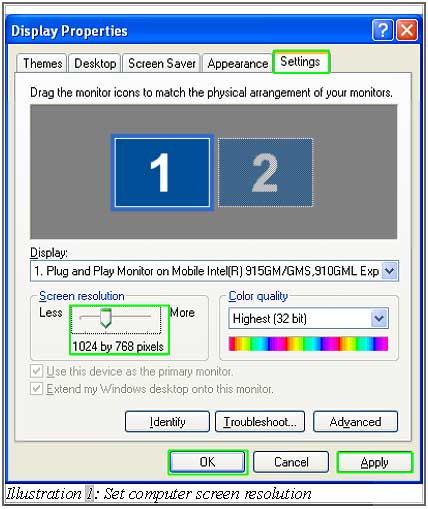
4. If you want to use the scroll bar more easily in touch screen monitor, then you can enlarge the size of window scroll bar. Right click on desktop screen, click on “Properties” and click on “Appearance” tab.
5. Click on “Advanced”
Please click on image to view clearer.

6. Then, you need to click on “Item” and select “Scroll bar”.
Please click on image to view clearer.
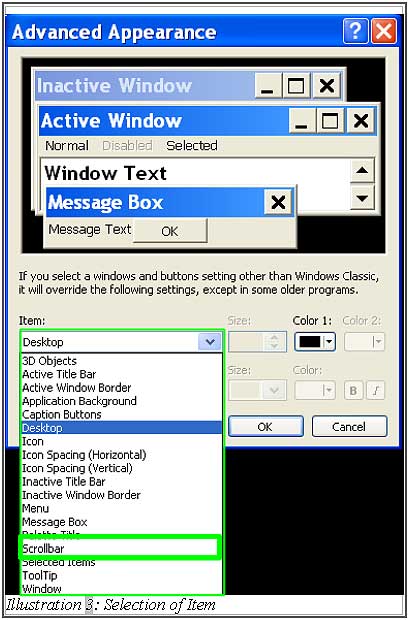
7. Adjust the “size” of scroll bar and then click on “OK”. Click on “Apply” button then click “OK”.