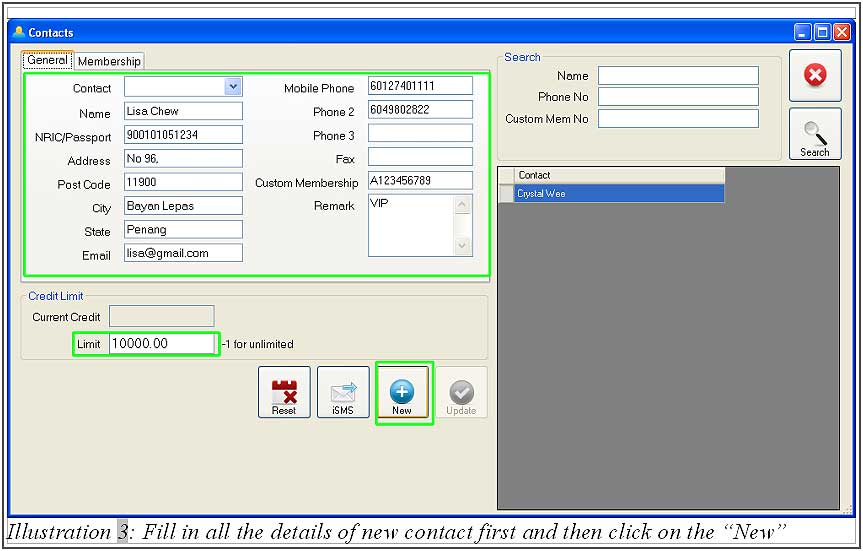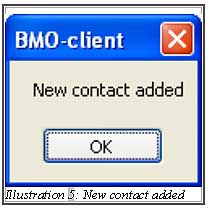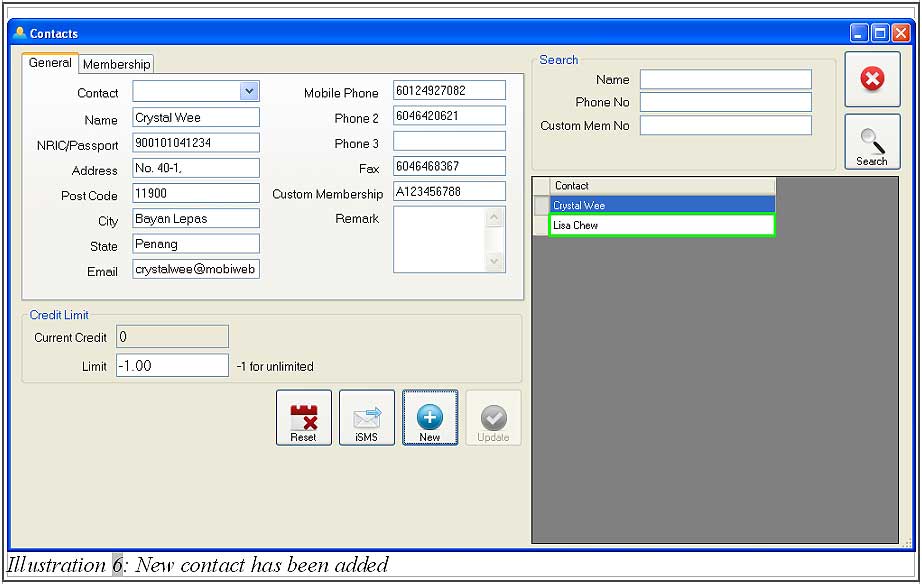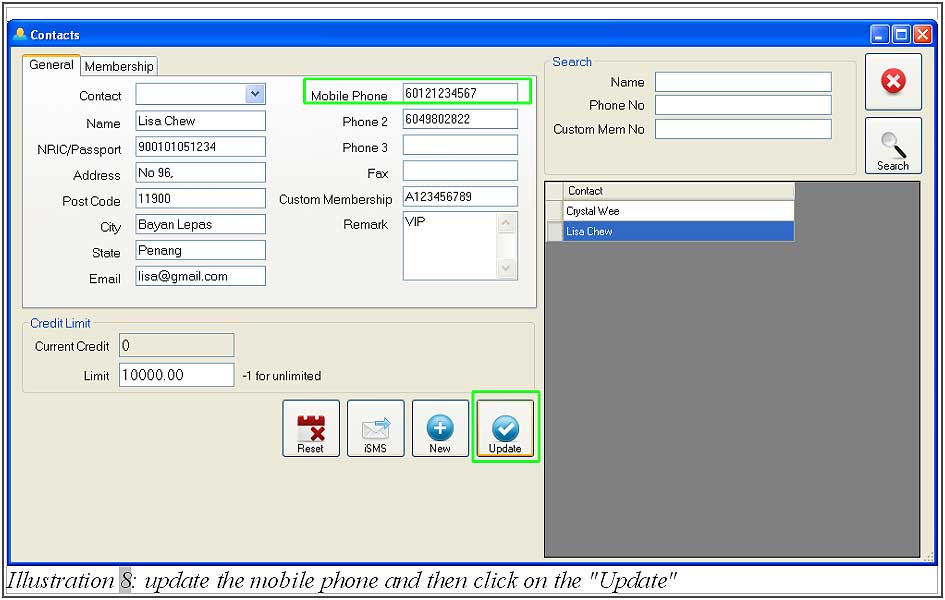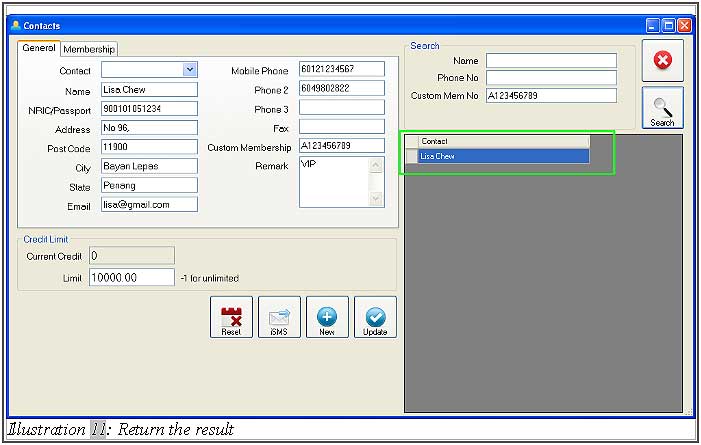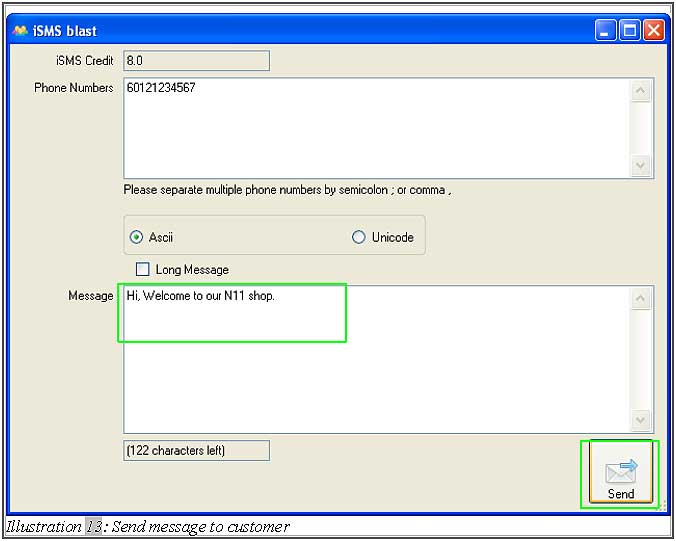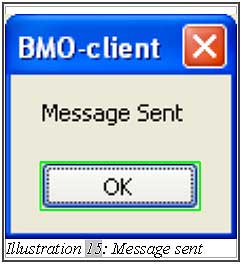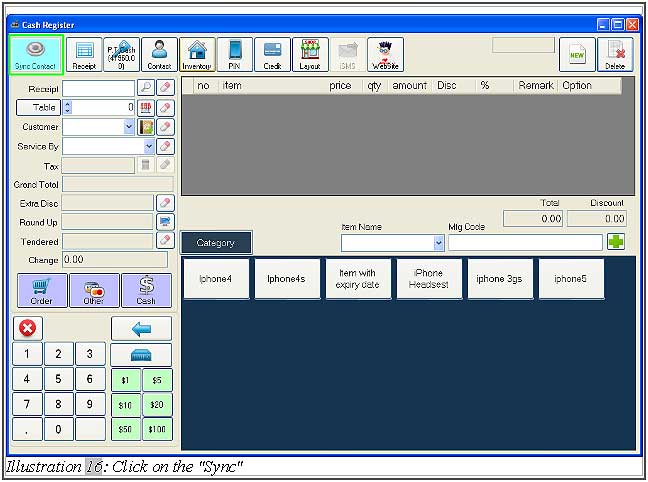Keeping record of your customer contacts is a vital step to keep in touch with your customers. As a user, you can add the contact list into the Offline POS Terminal. For example, Point of Sales System Malaysia realise that some customers may want to leave their contact at the register counter when the product they want is out of stock and so on. In some cases, some companies or shops do allow customers to store prepaid credits. The contact module in BMO’s online POS system allows you to record it. This is where the simple point of sales system function comes in handy.
This tutorial will demonstrate
A. How to add new contact person in Offline POS Terminal
B. How to update the existing contact person
C. How to search the contact person from a list of contact
D. How to send SMS from contact list
A. How to add new contact person in Offline POS Terminal
1. After login into Offline POS Terminal, click on the “Contact” button in the menu bar.
Please click on image to view clearer.
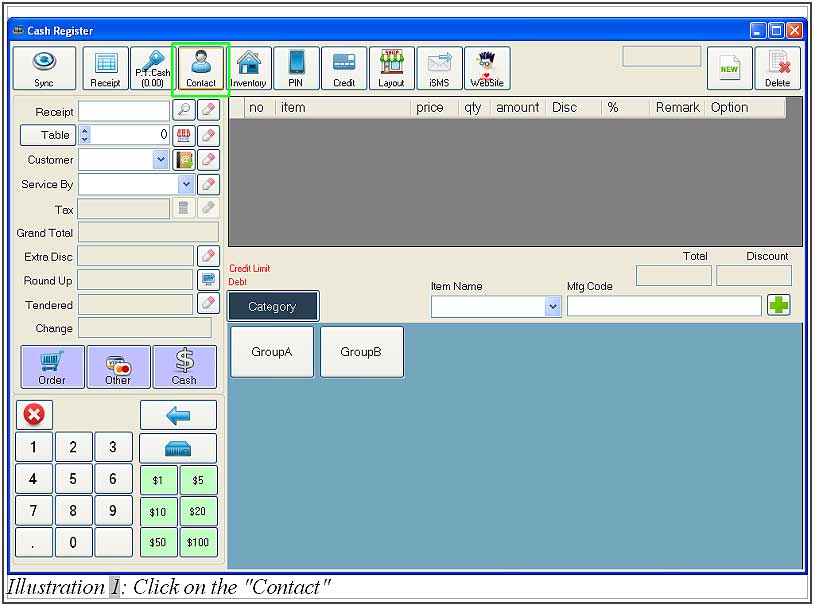
2. To create a new contact, user must click on the “Reset” button, then fill in details of contact person into contact form. Then click on “New” button which located below the POS Terminal. Custom membership is for those customer who register as a member in your company or shop. New contact is allowed to set the credit limit for customer.
Please click on image to view clearer.
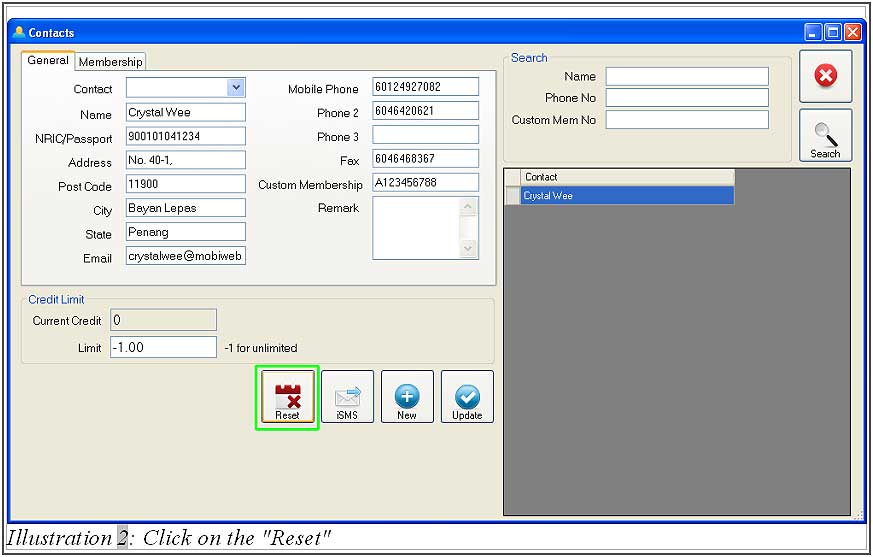
3. A confirmation message will pop up to confirm if you want to add new contact into the contact list. Click “OK”. Then, another message will pop up to notify you that new contact has been added successfully. Click on “OK” to dismiss the message.
Please click on image to view clearer.
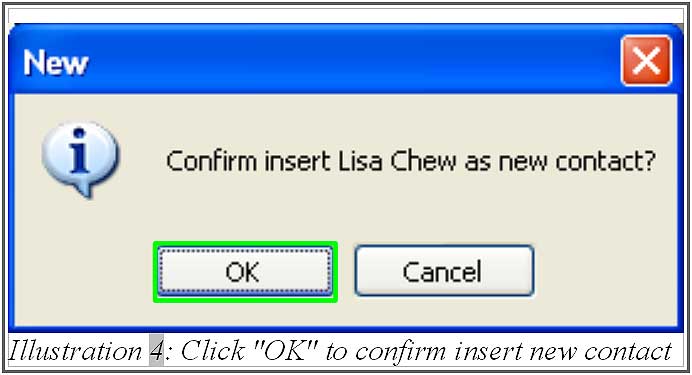
B. How to update the existing contact person
1. To update the details of existing contact, select the contact person that you want to edit. Click on “Update” to update the details of contact person.
Please click on image to view clearer.
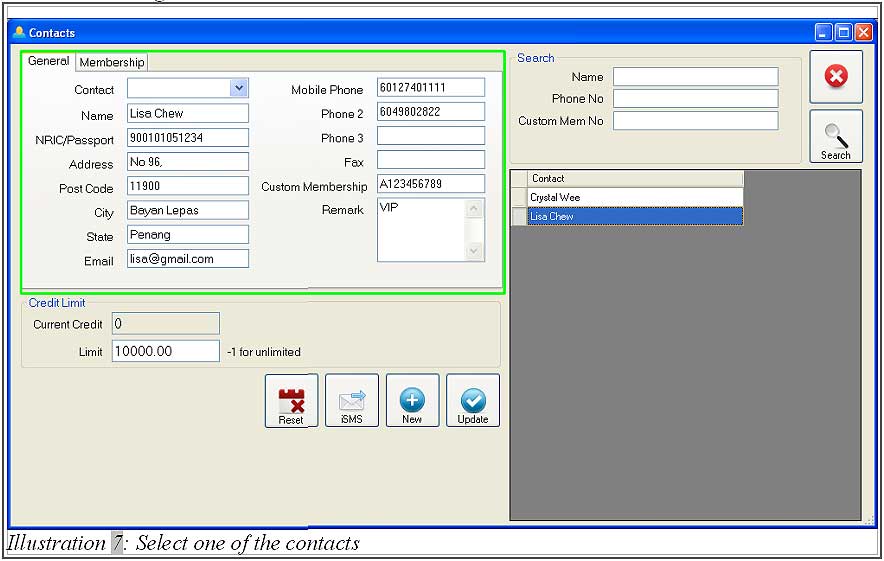
2. A notification will pop up to inform you that the contact has been updated successfully. Click on “OK” to dismiss the message.
Please click on image to view clearer.
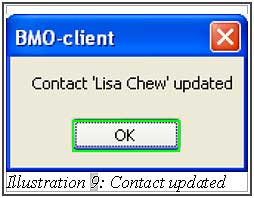
C. How to search the contact person from a list of contact
1. User can search contact person from a long contact list by filtering their name, phone number or customer member number (custom membership). Example, if user want to search a member details then only key in the member number in the search field. After that, click on the “Search” button.
Please click on image to view clearer.
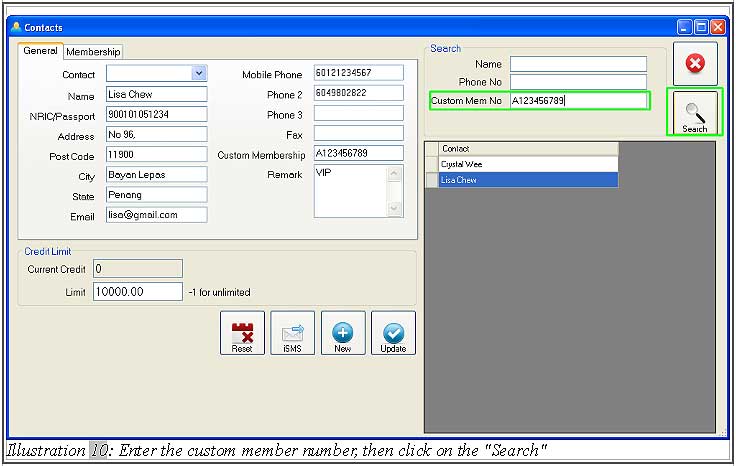
D. How to send SMS from contact list
1. User can send message (iSMS) to customer without typing mobile phone number. Firstly, click on the “iSMS” button, then type the message in the message box. In the end, click on the “Send” button to send the message to customer.
Please click on image to view clearer.
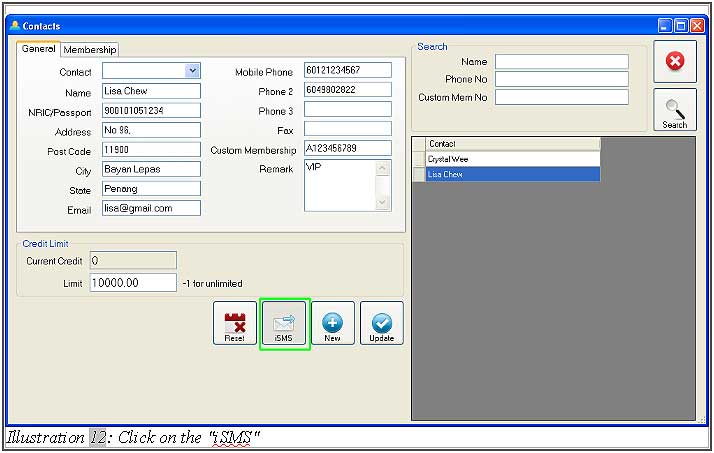
2. A confirmation message will pop up to confirm if you want to send SMS to this contact person. Click “OK”. Then, another message will pop up to notify you that message has been sent successfully. Click on “OK” to dismiss the message.
Please click on image to view clearer.
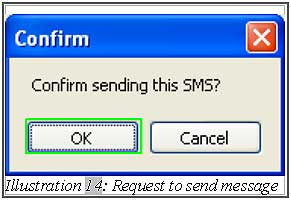
Recommended: After user create the new contact, you can go back to “Cash Register” form and click on the “Sync” button to synchronise the data from offline POS Terminal to online BMO system. New contact has been added into BMO online system after synchronisation done. Login to BMO Online system and go to “Contacts > Contact List” to check the new contact added.