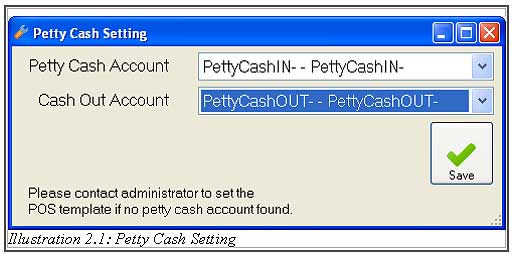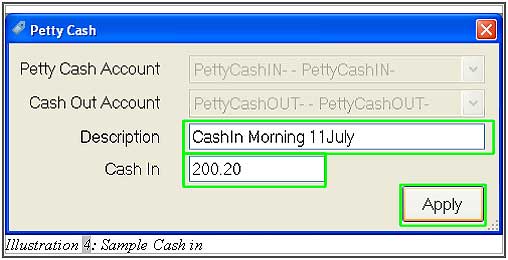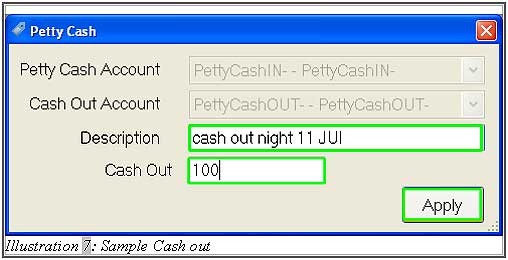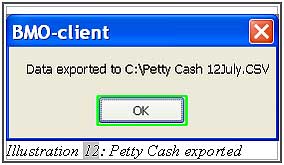Petty cash is a collection of cash from customer’s payment, and it is recorded in offline POS terminal after making sales. Only payment made by cash will be stored in Petty Cash. The record in the petty cash can be searched by day.
Below is a simple guide on how to use your offline POS terminal’s petty cash.
1. Click on “P.T.Cash” button.
Please click on image to view clearer.
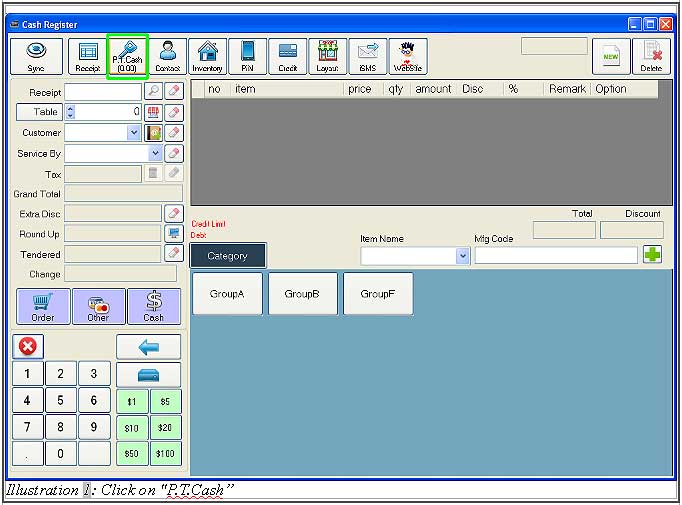
2. Below are the windows of Petty Cash. You will able to see a search panel, 5 button and a list of petty cash. First button is export, second is cash in, third is cash out, forth is setting, fifth is close. Please make sure that user has to setup the setting of the Petty Cash after clicking on “Setting” button as shown in Illustration 2.1.
Please click on image to view clearer.
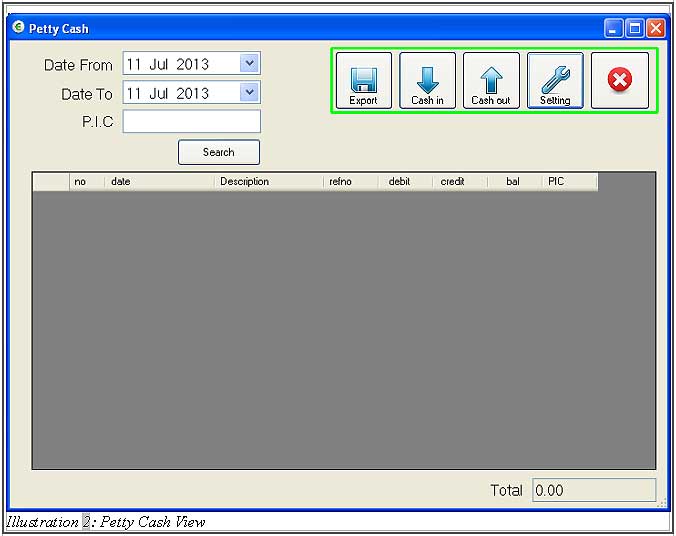
3. You can cash in directly from offline POS Terminal by clicking on “Cash in” button. You need to write in “Description” and key in total “Cash in” amount. Then, click “Apply” to do cash transaction.
Please click on image to view clearer.
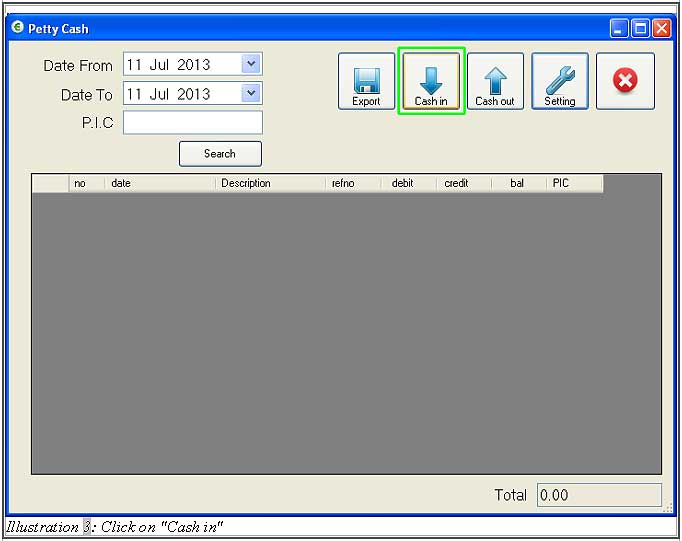
4. Illustration 5 below shown that Cash In transaction is done successfully.
Please click on image to view clearer.
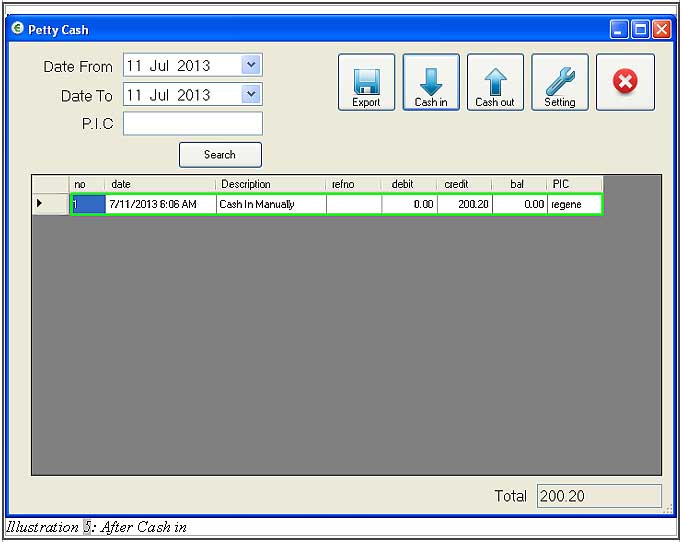
5. You can cash out directly from offline POS Terminal by clicking on “Cash out” button. You need to write in “Description” and key in the total “Cash Out” amount. Click “Apply” to do cash transaction.
Please click on image to view clearer.
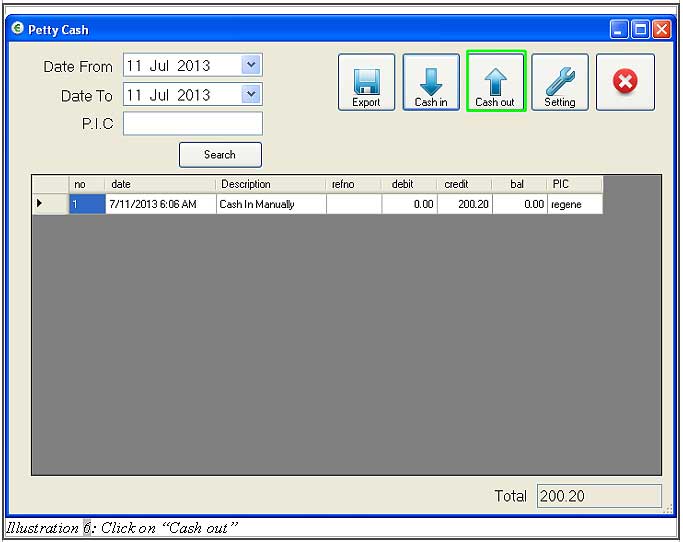
6. Illustration 8 below shown that the Cash Out transaction is done successfully.
Please click on image to view clearer.
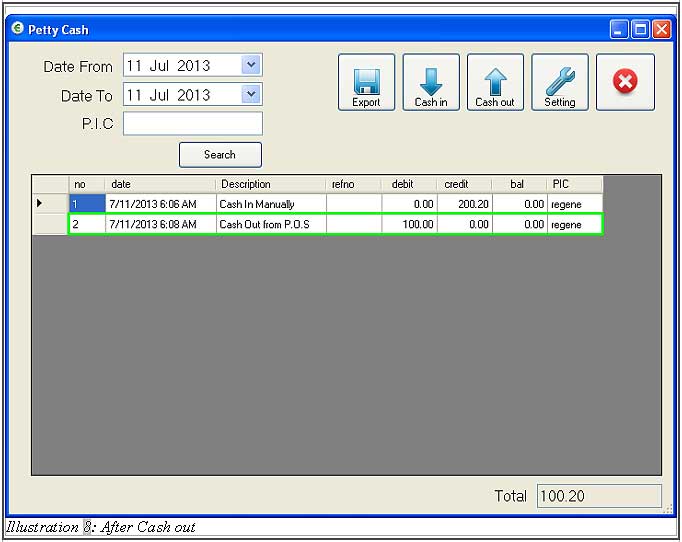
7. You will be able to search the cash transaction by using date or person in charge. As you searched using Person In Charge, you can trace employee sales.
Reminder: When you want to count actual sales, which is just only the sales without any manual cash in amount, then you have to cash out the amount that has cashed in to count their daily sales. For example, user has cashed in transaction at morning, he/she has to cash out the cash In amount during morning to count their daily sales before closing.
Please click on image to view clearer.
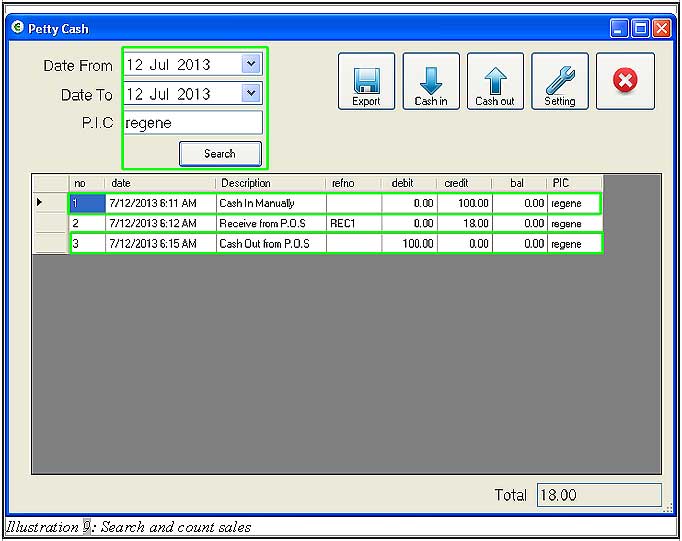
8. To export petty cash report, user has to click on “Export” button. He/she has to select the date before exporting the file for petty cash from offline POS Terminal.
Please click on image to view clearer.
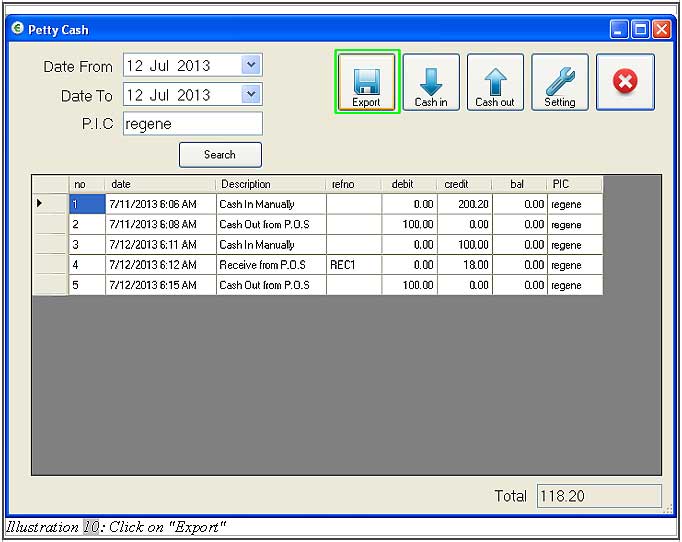
9. Select destination file and click “Save” to save the CSV files.
Please click on image to view clearer.
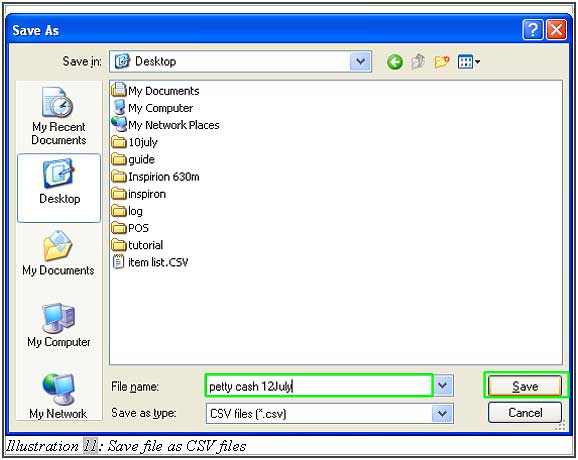
10. A notification will appear. Click “OK” to dismiss the message.