
Stock Count for Retail and Warehouse
With BMO POS System, you can control stock in and out, return, refund, adjustment, transfer, or any other stock control activities.
You can count stock with a Barcode Scanner and XpressWaiter Android App or count manually and insert the amount.
- Standalone stock count Android app
- Integrated with POSMarket POS system
With BMO POS Stock Counting

Multiple ways for stock counting

Multiple users for stock counting

Counted quantity can be uploaded to server

Check the report in server or Android app

Suitable for retail and warehouse

Improve inventory management process
Multiple Ways of Stock Counting
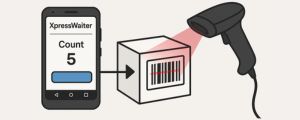
Count Stock With Barcode Scanner
- Simple and faster method for checking stock.
- Connect a barcode scanner to your Android device to start counting.
- Direct scan the barcode on the item, and records will show in XpressWaiter App.
- Scanned quantity will show in "Count".
Manual Count
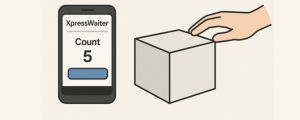
BMO POS with QR Pay Module
Multiple Users Stock Count

- You will need a few people to count your inventory in a shorter time.
- Each of the employees can equip themselves with the Android device and barcode scanner.
- The counted quantity can be combined into a counted list into the server.
- Makes stock counting faster and more efficient.
Stock Count Report

- The report comes with Item Balance and Item Count.
- You can know the different amounts if the stock is not tally.
- Report available in server and Android app.
